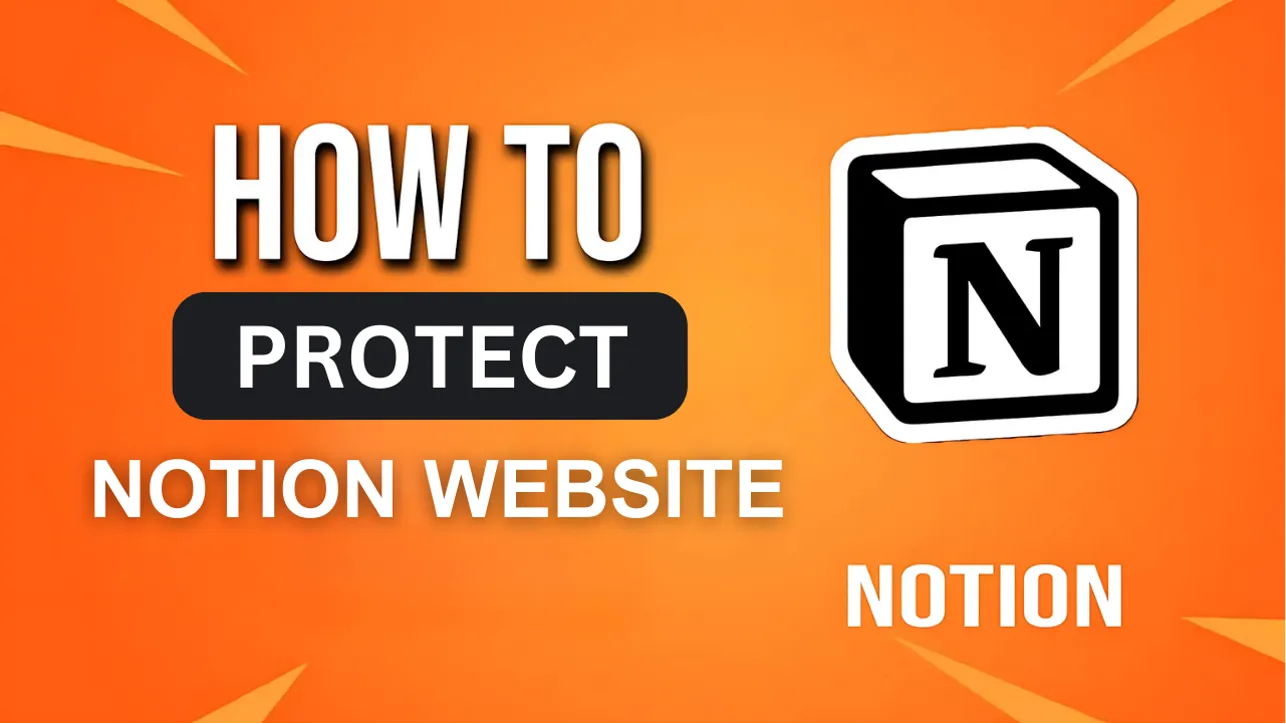
The Notion is an incredibly powerful tool for creating and sharing content, but one major limitation is its lack of built-in password protection. If you’re using Notion to host a website, you may want to restrict access to authorized users only. The good news? There are effective ways to password-protect your Notion website.
One of the best solutions is to use a third-party Notion page protector. Platforms like Super.so, Simple.ink, and Potion allow you to add a password layer, requiring users to enter a secure code before accessing your site.
However, setting a weak password can compromise your security, which is why password generators are essential. Using a random password generator download ensures that your passwords are unique and difficult to guess.
Today we’ll walk you through three effective methods to password-protect your Notion website. Use a super secure password generator or embed your Notion page within a private website to keep your content protected. Let’s dive in!
Three Key Ways to Password Protect Notion Website
If you want to protect your Notion website, there are three effective methods to contemplate, such as:
1. Use a Third-Party Notion Page Protector
While Notion doesn’t have a built-in password protection feature, you can easily secure your Notion website by using third-party tools. Platforms like Potion, Sotion, Super.so, and Simple.ink allow you to create a login page that requires visitors to enter a password before accessing your content.
To enhance that security, consider using a strong password generated by a secure password generator. These tools create unique, random passwords that are hard for unauthorized users to guess. By implementing these third-party solutions, your Notion page is protected, and sensitive information is safe.
2. Set Up a Notion Sharing Restriction with Email Access
To guarantee your Notion website remains secure, you can set up sharing restrictions by granting access only to specific email addresses. This method guarantees that only approved users can view your content, minimizing the risk of unauthorized access.
For added security, encourage users to log in to their email accounts with strong passwords generated by a password generator. This extra layer of protection helps safeguard their credentials, making it harder for potential intruders to compromise their accounts.
3. Host Notion Pages on a Private Website with Password Protection
Securing your Notion website becomes easier when you host it on a private platform that offers password protection. Consider using services like WordPress, Webflow, or Carrd to embed your Notion content within a password-protected page.
When you create access credentials, use a secure password generator to craft unique, complex passwords. A random password generator is also handy for generating one-time passwords, especially if you plan to update them regularly.
Steps to Password-Protect a Notion Website Using a Third-Party Option
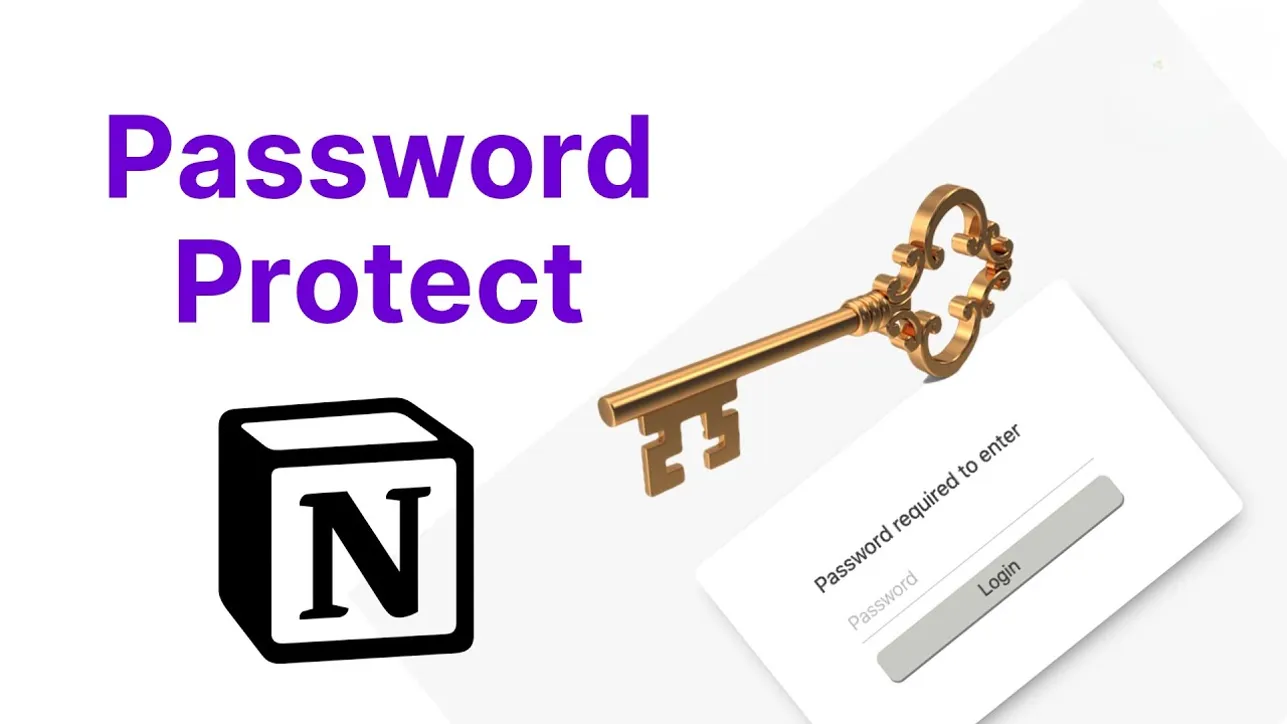
To password-protect your Notion website using a third-party option, you’ll need to follow some straightforward steps:
1. Choose a Notion Page Protector
While Notion doesn’t offer built-in password protection, you can easily secure your pages by using third-party services like Super.so, Simple.ink, or Potion. These platforms are designed to create a login page that requires a password before users can access your Notion site.
Start by researching each option to see which one best fits your needs. Consider factors like pricing, ease of use, and customization options. Once you’ve chosen a service, you’ll be able to set up a secure gateway that protects your content effectively.
2. Set Up Your Notion Page on the Platform
After choosing a third-party service, you can easily set up your Notion page on the platform to enable password protection. Start by grabbing the public share link of your Notion page. Go to the third-party service and paste that link into the designated area for integration.
Follow the on-screen setup instructions provided by the platform. This usually involves confirming the link and configuring any specific settings related to privacy and access. Make sure to review these options carefully to guarantee your content is truly secure.
3. Generate a Strong Password
Creating a strong password is crucial for keeping your Notion website secure, so use uppercase and lowercase letters, numbers, and symbols. A good practice is to create a password that’s at least 12 characters long. You can make it memorable by using a phrase or a combination of unrelated words.
However, to simplify the process, consider using a random password generator. These tools can instantly create complex passwords that are difficult to guess, enhancing your security considerably. Once you’ve generated a password, store it safely in a password manager to guarantee you won’t lose it.
4. Enable and Customize Password Protection
To password-protect your Notion website, you’ll need to utilize a third-party service, which often provides a straightforward way to enable this feature. Most services allow you to activate password protection with a simple toggle.
Once you’ve done that, set your previously generated password. If the service supports it, you can assign different passwords for various access levels, allowing you to control who sees what. This is where password generators come in handy, as they help guarantee you’re not using weak or predictable passwords.
5. Test and Share Access Securely
Once you’ve enabled password protection for your Notion website, it’s time to affirm everything works as intended. Start by testing the password yourself; access the site and confirm you can log in without issues. This step verifies that your protection is functional.
Once verified, distribute the password securely to your audience or team. Use encrypted messaging or a secure email to share the password, assuring only authorized users receive it. To maintain security, consider regularly updating the password.
A random password generator can help you create strong, unique passwords. This practice not only enhances security but also minimizes the risk of unauthorized access, keeping your Notion website safe for your intended users.
How do I create a strong password for my Notion page?
Start by creating a strong password that combines uppercase and lowercase letters, numbers, and special characters. This mix helps enhance security and makes it harder for unauthorized users to guess your password.
Aim for a password that’s at least 12 characters long to add an extra layer of protection. If you struggle to come up with a unique password, consider using a random password generator. These tools can create complex passwords that you might not think of on your own.
Can I use multiple passwords for different users?
While a strong password is essential for keeping your Notion page secure, you might wonder if it’s possible to use multiple passwords for different users. The default Notion settings don’t allow this feature directly.
However, you can utilize third-party services like Potion to achieve this. These platforms enable you to set multiple passwords for various access levels, allowing different users to have unique login credentials. This is particularly useful if you want to control who sees specific content or features on your Notion site.
Effortless Security: Password Protecting Your Notion Site
To sum up, password protecting your Notion website is straightforward with third-party tools like Potion or Super.so. For instance, a freelance designer might use password protection to share exclusive project details with clients, ensuring only they have access.
By following the simple steps outlined, you can safeguard your content effectively. Remember, a strong password is essential, and testing it beforehand will give you peace of mind. Keep your information secure and share it confidently.
