
PDF files are one of the most widely used formats for storing and sharing important documents. However, when dealing with multiple password-protected PDFs, merging them can be challenging. Unlocking the PDF files is required by many standard PDF merging tools, which complicates the process.
Whether you’re working with confidential business reports, legal contracts, or encrypted personal documents, knowing how to combine password-protected PDFs efficiently can save you time and hassle. Today, we’ll walk you through unlocking your PDFs and merging them seamlessly using different tools, both online and offline.
From Adobe Acrobat Pro to free online tools like Smallpdf and iLovePDF, we’ll show you how to remove passwords and merge files without compromising security. If you’re ready to streamline your document management, let’s dive in!
Steps to Combine Password Protected PDF Files
To combine password protected PDF files, you’ll first need to access them. Once they’re accessible, you can easily merge the accessible files into one document. Let’s walk through the steps to make this process seamless.
Step 1: Unlock the PDF Files
To combine password-protected PDF files, the first step is to gain access to them. You can do this using Adobe Acrobat, online access tools, or a PDF printer on your Windows or Mac device. Choose the method that works best for you to access your files.
Method 1: Using Adobe Acrobat (Paid)
Accessing password-protected PDF files in Adobe Acrobat Pro is the first essential step in combining them. Start by opening the file and entering the password to gain access to it.
Next, click on File, then Properties, and go to the Security tab. From the dropdown menu, select No Security, click OK, and finally, save the file without a password. You’re now ready to combine!
Method 2: Using Online PDF Unlocking Tools
If you need to combine password-protected PDF files but don’t have Adobe Acrobat, online PDF releasing tools can be a great alternative. You can use services like Smallpdf, iLovePDF, or PDF2Go.
Simply upload your PDF, enter the password when prompted, and download the released version. Once released, you can easily combine the PDFs using your preferred method.
Method 3: Using a PDF Printer (Windows & Mac)
While combining password-protected PDF files might seem challenging, using a PDF printer can simplify the process considerably. Start by opening the locked PDF in Google Chrome, Edge, or Preview on Mac.
Enter the password to access it, then press Ctrl + P (Windows) or Cmd + P (Mac). Select “Save as PDF” and save the file under a new name to remove the protection.
Step 2: Merge the Unlocked PDF Files
Now that you’ve accessed your PDF files, it’s time to merge them into a single document. You can choose from several methods, such as using Adobe Acrobat Pro, online PDF merging tools, or free offline software. Each option has its advantages, so pick the one that best fits your needs.
Method 1: Using Adobe Acrobat Pro
To merge your opened PDF files in Adobe Acrobat Pro, start by clicking on the “Combine Files” option and then select “Add Files.”
This straightforward process allows you to choose the PDF documents you’ve previously opened, making it easy to combine them into a single file. Once you’ve selected all the files, click “Combine” and then save the merged document.
Method 2: Using Online PDF Merging Tools
After unblocking your password-protected PDF files, the next step is to merge them using an online PDF merging tool. You can choose from options like Smallpdf, iLovePDF, or PDF Merge.
Simply upload the released PDFs, arrange them in your desired order, and click “Merge.” Finally, download the combined file to have all your documents neatly merged into one.
Method 3: Using Free PDF Software (Offline)
While using free PDF software offline may seem intimidating, it can simplify the process of merging your accessible PDF files. Start by opening your chosen software, like PDFsam, PDF-XChange Editor, or Sejda PDF Desktop.
Select the Merge PDF option, add your opened files, and then click Merge. Finally, save the new document, and you’re done!
Key Reasons Why You Must Use a Strong Password for Your PDF Files
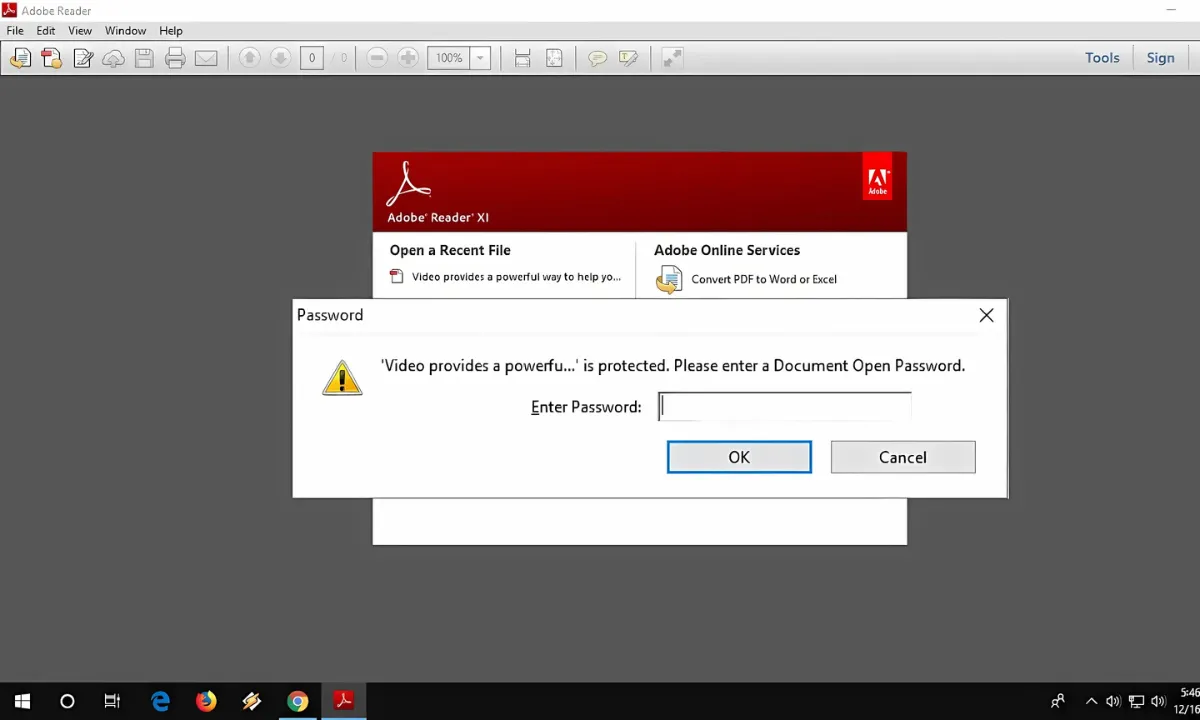
Using a strong password for your PDF files is essential to keep unauthorized users at bay.
1. Prevent Unauthorized Access
To safeguard your sensitive information, it’s crucial to understand the risks of using weak passwords for your PDF files. A weak password can be easily guessed or cracked, leaving your data vulnerable to unauthorized access.
To prevent this, always create strong passwords that use a combination of uppercase and lowercase letters, numbers, and special symbols. This complexity makes it much harder for hackers to breach your security.
If you’re unsure how to create a robust password, consider using a super strong password generator. These tools can help you develop complex and unguessable passwords, greatly enhancing your PDF’s protection.
2. Protect Sensitive Information from Hackers
If you want to keep your sensitive information safe from hackers, using a strong password for your PDF files is non-negotiable. Cybercriminals employ sophisticated tools to crack weak passwords, making it vital to secure your documents.
If your PDF contains critical business or personal data, a robust password acts as your first line of defense. Relying on Password Generators can help you create random passwords that are far more difficult to break than those you might come up with manually.
These generators add an extra layer of security, ensuring that your sensitive information remains protected. Don’t underestimate the importance of a strong password; it’s essential for safeguarding your valuable data from potential breaches.
3. Secure Legal and Financial Documents
Protecting sensitive information is especially important when it comes to legal and financial documents. Many people store critical files like contracts, bank statements, and tax records in PDF format.
If you don’t use a strong password, unauthorized individuals can easily access, alter, or steal this crucial information. This can lead to serious consequences, such as financial loss or legal complications.
To guarantee maximum security, consider using a random password generator. This way, each file is protected with a unique and highly secure password, making it nearly impossible for hackers to breach.
4. Avoid Data Breaches and Identity Theft
While many people underestimate the importance of strong passwords, a weak one can lead to devastating consequences, including data breaches and identity theft. A compromised password opens the door to your sensitive personal information, leaving you vulnerable to financial loss and unauthorized access.
By using a Password Generator, you can create long, complex passwords that greatly enhance your security. These strong passwords help keep your identity and personal details safe from malicious actors. Don’t risk your privacy; prioritize password strength.
5. Comply with Data Security Regulations
To comply with data security regulations, using a strong password for your PDF files isn’t just advisable, it’s essential. Laws like GDPR, HIPAA, and PCI DSS mandate robust security measures to protect sensitive data.
By encrypting your PDFs with a strong password, you not only secure your documents but also guarantee compliance, reducing the risk of legal issues. Weak passwords can lead to data breaches and hefty fines, jeopardizing your organization’s reputation.
Is it possible to unlock a PDF without a password?
Yes, you can! If you’ve forgotten your PDF’s password, tools like Smallpdf can help you gain access to it instantly. With this online service, you can regain entry to your content without hassle.
Simply upload the secured PDF, and the tool works to remove the password protection, enabling you to print or edit the file as needed. Although bypassing a PDF without authorization may violate copyright or privacy laws, using such tools is generally acceptable.
From Chaos to Clarity: Seamlessly Combining Your Documents
In the journey of managing your PDF files, think of each password as a key to a treasure chest. By opening these chests, you can seamlessly combine your valuable documents into one cohesive masterpiece.
Just as a painter blends colors to create a stunning canvas, you can merge your PDFs with ease. Remember, a strong password is your guard, ensuring only you can access your treasures. Embrace the process, and create your own digital harmony.
