Two-step verification for your Dropbox account adds crucial security to protect your files and data. This extra layer requires a second form of authentication, enhancing protection against unauthorized access. With your Dropbox account and a phone, your account stays secure even if your password is compromised.
Setting up two-step verification is simple and significantly strengthens your account’s defenses. It acts as a gatekeeper, ensuring you can access your Dropbox, even on new devices. This fortifies your digital vault against intruders, contributing to a safer online ecosystem. As cyber threats evolve, two-step verification is essential, safeguarding your files and promoting online security standards.
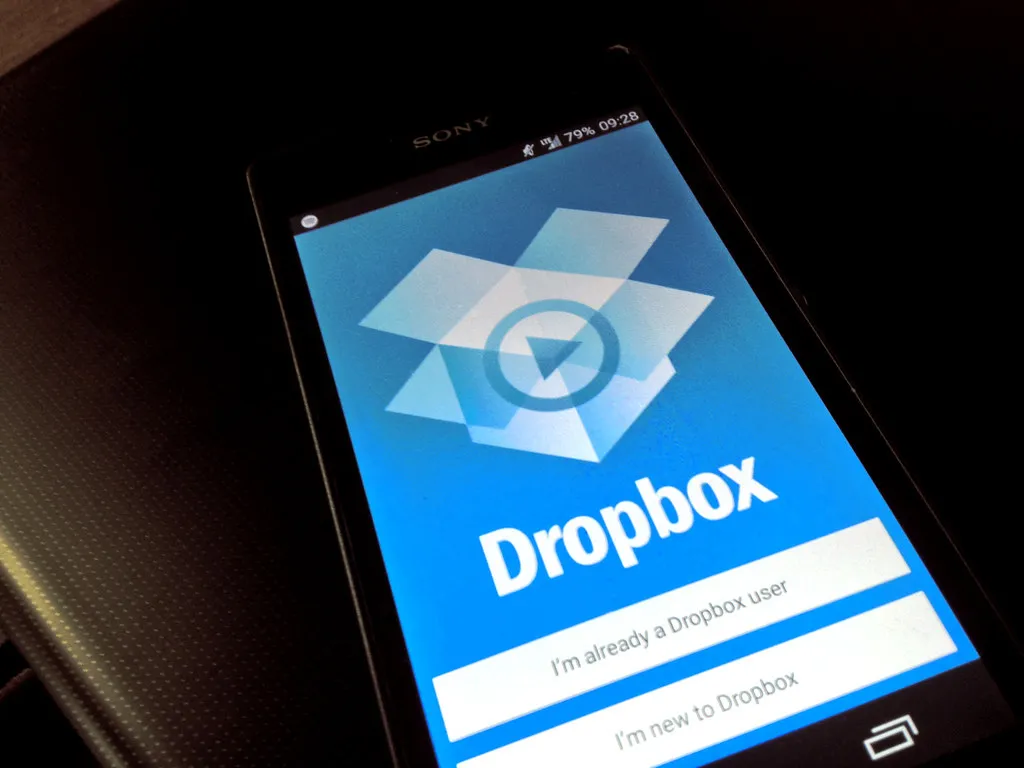
Understanding Two-Step Verification for Dropbox
Two-step verification for Dropbox is an additional security feature to prevent unauthorized access to your account. It requires both your password and a second factor—typically a code sent to your mobile device. This means that even if someone discovers your password, they won’t be able to access your account without also having your phone. Using a reliable password generator can help you create a strong, unique password, making it much harder for unauthorized users to gain access to your account.
By combining something you know (your password) with something you have (your phone), Dropbox ensures your data remains secure. If a login attempt is made from an unrecognized device or location, Dropbox prompts for this code, acting as a vigilant watchdog for your digital content.
The Basics of Two-Step Verification
To begin with, two-step verification, log in to Dropbox and click your avatar, which may be your profile picture or initials, in the upper-right corner. From there, navigate to the Settings and select the Security tab. Here, you’ll find the option to toggle Two-step verification to ‘On.’ If you see ‘Managed by your company,’ you’ll click ‘Get started’ to proceed with the setup.
You’ll be asked to re-enter your password to confirm your identity during this process. This step is essential to ensure that the person attempting to set up two-step verification is the account owner. It’s a simple yet critical measure to maintain the integrity of your account security.
Advantages of Using Two-Step Verification with Dropbox
Implementing two-step verification with Dropbox offers several advantages. First and foremost, it dramatically reduces the risk of unauthorized access to your account. Even if a hacker obtains your password, they won’t get far without the second verification step. This extra hurdle can differentiate between a secure account and a compromised one.
Secondly, the presence of two-step verification can act as a deterrent. Cybercriminals are more likely to target accounts with weaker security measures. Knowing that breaking into your Dropbox will require more than just a stolen password, they might choose to look elsewhere for easier prey. Thus, two-step verification protects you and makes your account less appealing to attackers.
Initial Setup of Two-Step Verification in Dropbox
The initial setup of two-step verification in Dropbox is a process that strengthens your account against potential threats. It starts with the decision to add this extra layer of protection, a proactive move in digital security. With Dropbox being one of the most popular file-sharing services, it is vital to ensure that your sensitive files remain confidential and untampered with.
By opting for two-step verification, you are taking a significant step towards securing your personal and professional data stored on Dropbox. This process is not only about preventing unauthorized access but also about giving you peace of mind. Knowing that your account has an additional shield can make all the difference in how you store and share important information online.
Starting the Two-Step Verification Process
When you’re ready to enhance your Dropbox account security, log in and click your avatar in the upper-right corner. Navigate to Settings and select the Security tab. Here, you’ll see the option to enable two-step verification. Toggle it to ‘On’ and click ‘Get started’ to begin the process.
You’ll be prompted to re-enter your password, confirming that you are the rightful account holder taking this security step. This precaution ensures that only you, as the account owner, can initiate and complete the setup of the two-step verification feature, keeping your account safe from intruders at every stage.
Verifying Your Identity: Entering the 6-digit Code
After enabling two-step verification, verifying your identity becomes a two-part process. Each time you log in from an unfamiliar device or location, Dropbox will ask for a 6-digit code, which is sent to your phone. This code is your key to accessing your Dropbox, proving that the person attempting to log in is you.
This 6-digit code is just one part of the security measures. In an emergency, such as losing access to your phone, Dropbox provides backup codes when enabling two-step verification. These backup codes are designed to be used once each, allowing you to regain access to your Dropbox account in critical situations.
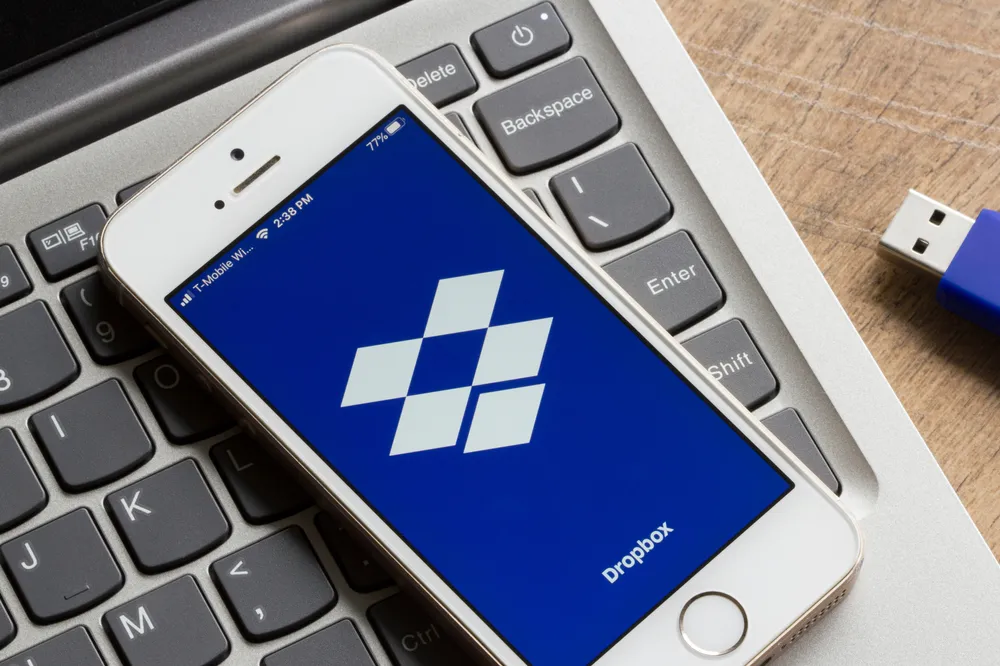
Managing Your Verification Methods
After enabling two-step verification, managing your verification methods is a good practice. This includes setting up a backup phone number, which can be vital if you lose your primary phone or cannot use your authenticator app. This backup number acts as a safety net, giving you another way to receive security codes and maintain access to your account.
Adding and Changing Your Primary Phone Number
If you’ve lost your phone or changed your phone number, keeping your Dropbox account accessible is important. The two-step verification code, integral to accessing your account, must now be sent to your new number. By updating your primary phone number in Dropbox’s settings, you ensure you continue receiving these crucial security codes without interruption.
Dropbox offers several alternative methods to verify your identity if you cannot receive a two-step verification code via your primary phone. These alternatives are designed to provide flexibility and ensure that you can still securely access your account even if your primary method is unavailable.
Setting Up Backup Verification Methods
When you enable two-step verification, setting up backup verification methods is wise. These are your plan B, in case your primary phone is unavailable. Recovery codes are a backup method that can be used to access your Dropbox if you cannot receive a security code on your primary phone. They’re a vital part of your security setup, ensuring you’re never locked out of your account due to unforeseen circumstances.
How to Generate and Use Backup Codes
Backup codes are critical to your security strategy when enabling two-step verification. These codes ensure you can still access your Dropbox even if your primary verification method is unavailable. To generate backup codes, go to your security settings in Dropbox and follow the prompts to secure a set of unique, one-time-use codes.
Once you have these backup codes, keep them in a safe and accessible place. Each code can be used once to unlock your Dropbox account, providing a reliable fallback option. Remember that these codes are as sensitive as your primary security codes, so treat them with the same level of care and confidentiality.
Incorporating a Security Key for Enhanced Protection
For an added layer of security, consider incorporating a security key into your two-step verification routine. This physical device offers a robust defense mechanism by generating a unique 6-digit security code that you use with your password to access your Dropbox account.
Security keys are particularly useful for those who want to avoid the potential vulnerabilities associated with text-based verification. They are compact, can be carried on a keychain, and provide a quick and secure way to verify your identity, granting you access to your files with confidence.
Everyday Use of Two-Step Verification
Using two-step verification becomes a regular part of your routine when accessing Dropbox. You’ll be prompted to enter a security code whenever you sign in, especially from a new device. This code is typically sent to your phone, so it’s essential to have access to your phone whenever you need to log in.
The process is simple: you enter your password as usual, and then you’ll be asked for the security code. Check your phone and tap the notification or message containing the code to complete the login process. This quick step adds a strong layer of protection to your Dropbox account daily.
Accessing Your Dropbox with Two-Step Verification
When accessing your Dropbox with two-step verification, you’ll need the security codes sent to your phone as the second step of the login process. These codes ensure that only you can access your account, adding extra protection against unauthorized users. Keeping your phone handy is crucial; you’ll need it to receive and enter the code each time you sign in from an untrusted device.
Remember, these security codes are time-sensitive and unique to each login attempt, so you must use them quickly after they’re sent. This system is designed to keep your account secure, but it also relies on your timely response and access to your phone to work effectively.
Troubleshooting Common Two-Step Verification Issues
If you encounter issues with two-step verification, you can take steps to resolve them. Common problems include not receiving the security code or having trouble with the authentication app. In such cases, check your phone’s network connection and ensure you can receive messages. If the problem persists, consider using one of your backup codes to access your account.
Remember that Dropbox’s support team can assist you with any two-step verification challenges you face. They can help you regain access to your account and ensure your verification methods are set up correctly for future use.
Adjusting Two-Step Verification Settings
Adjusting your two-step verification settings in Dropbox is straightforward and crucial for maintaining the security of your account. Whether enhancing your security measures or temporarily disabling them, Dropbox provides a user-friendly interface for these changes. To ensure your modifications are effective, always double-check the settings post-adjustment.
Remember that altering these settings impacts how you gain access to your account, so consider the potential risks and benefits before making any changes. It’s a balancing act between convenience and security; your preferences should reflect your security needs.
The Process of Turning Off Two-Step Verification
If you need to turn off two-step verification, start by logging into your Dropbox account. Click your avatar in the upper-right corner, navigate to Settings, and select the Security tab. Here, you’ll find the option to toggle Two-step verification to Off. Remember, disabling this feature reduces your account’s security layer, so it should be done with caution.
Before you turn off two-step verification, consider why you’re doing it. Due to accessibility issues, you might want to explore alternative verification methods instead of removing this security layer altogether. Keeping two-step verification enabled serves as a strong deterrent against unauthorized access. Also, using antivirus or antimalware software can further protect your devices from malicious attacks and ensure that your information remains secure.
Revisiting Your Security Preferences
Revisiting your security preferences periodically is an excellent practice. Dropbox offers a variety of options, such as using a security key instead of a 6-digit security code. A security key can add a robust layer of security to your account, using standards like FIDO U2F, WebAuthn, or FIDO2 to safeguard against phishing attacks.
When reviewing your preferences, consider all available options and choose the one that offers the best combination of security and convenience for your situation. Whether it’s a security key or two-step verification with an authenticator app, staying informed about your choices helps you maintain optimal security for your Dropbox account.

Continued Support and Community Insights
Dropbox’s commitment to its users extends beyond just providing cloud storage solutions. The platform offers continued support and encourages the exchange of insights within its community. By engaging with other users, you can discover tips, tricks, and best practices for making the most of Dropbox’s features.
The community forums are invaluable for troubleshooting, learning about new updates, and enhancing your knowledge. Utilize this collaborative environment to stay informed and improve your Dropbox experience.
Seeking Assistance and Best Practices from Dropbox Community
When you encounter issues or have questions about Dropbox, the community forums are an excellent place to seek assistance. Experienced users and Dropbox staff regularly contribute, providing a wealth of knowledge on best practices and problem-solving techniques.
Participating in these forums not only aids in resolving your own queries but also contributes to the collective knowledge base. Sharing your experiences can help others navigate similar challenges, fostering a supportive digital environment.
Understanding Dropbox Policies on Privacy and Access
Understanding Dropbox’s policies on privacy and access is essential for all users. These policies dictate how your data is managed and protected; familiarity with them ensures you make informed decisions about your digital privacy.
Dropbox is transparent about its privacy practices and regularly updates its policies to reflect regulation changes and user feedback. Stay updated by reviewing the policies periodically to ensure you’re comfortable with how your data is handled.
Securing Your Digital Life Beyond Dropbox
While Dropbox provides robust security options, applying similar measures across all digital platforms you use is important. Two-step verification is critical in safeguarding your online presence, and many services offer similar features to protect your accounts.
Implementing two-step verification across different platforms ensures a consistent security posture. Maintaining a uniform security strategy as cyber threats evolve helps defend against potential breaches in any part of your digital life.
Why Two-Step Verification Matters Across Different Platforms
Two-step verification is not exclusive to Dropbox; it’s a crucial security feature across various platforms. Requiring a second form of identification, such as a verification code or security key, significantly reduces the risk of unauthorized access to your accounts.
Whether it’s your email, social media, or financial services, enabling two-step verification provides an additional barrier against cyber criminals. It’s a simple yet effective step that reinforces your overall online security. To further protect your email, you can use an email security checker to detect any suspicious activity and ensure your account remains safe from unauthorized access.
Exploring Alternatives to Text-Based Verification
While text-based verification is common, alternatives can offer enhanced security. Authenticator apps generate time-sensitive codes, reducing the window of opportunity for misuse. Moreover, these apps do not rely on SMS messages, which attackers can intercept or redirect.
Other alternatives include physical security keys that provide a touch-to-authenticate method, making unauthorized access even more challenging. Exploring these options lets you choose the best two-factor authentication method to suit your security needs and preferences.
Solidifying Your Security Posture with Dropbox and Beyond
Security is an ongoing concern in our digital world, and Dropbox offers tools to solidify your security posture. Enable two-step verification to add more protection to your cloud storage. Beyond this, consider multi-factor authentication methods for other services you use to ensure comprehensive security.
Being proactive about security measures like enabling two-factor authentication or even stronger measures like 2-factor authentication can prevent unauthorized access. Always stay vigilant and keep your security settings updated across all platforms.
Embracing Comprehensive Security Strategies
In today’s digital landscape, comprehensive security strategies are not just recommended but necessary. For Dropbox accounts, utilizing SMS messages to receive codes via SMS is common, but it’s just one piece of a larger security puzzle.
Consider using multiple security measures in conjunction to protect your data. This could include strong passwords, security keys, and regular review of your account activities. By employing various security tactics, you fortify your defenses against potential threats.
Future-Proofing Your Digital Identity Management
To stay ahead in the ever-evolving realm of online security, consider future-proofing digital identity management. Authenticator apps provide a dynamic layer of security by generating a new numerical code every 30 seconds, ensuring that even if one code is compromised, it won’t be valid for long.
Protecting sensitive data is paramount, and measures like these ensure that the information displayed on your computer screen remains confidential. Regularly updating your security practices in line with the latest trends will help safeguard your digital identity against emerging threats.
